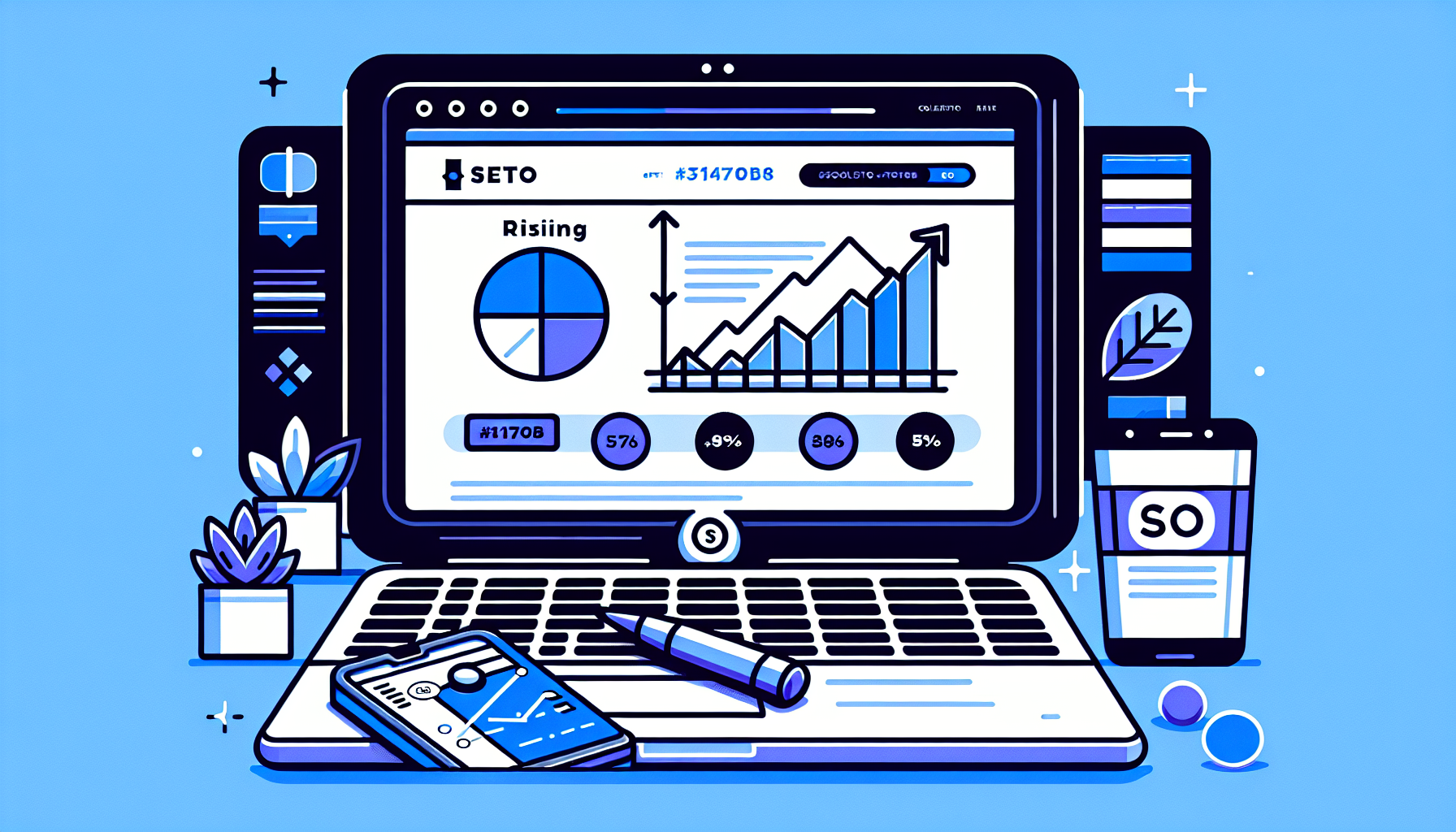Are you looking to customize your WordPress admin menu by changing the order of submenu items? Whether you’re a WordPress developer or a site administrator, rearranging the admin menu can significantly improve your workflow and efficiency. In this detailed guide, we’ll explore how to change the order of submenu items in the WordPress admin menu, ensuring you have all the information you need to customize your backend experience.
Understanding the WordPress Admin Menu
The WordPress admin menu is a vertical list on the left side of your WordPress dashboard. It provides easy access to various sections of your site, such as posts, pages, and settings. Each main menu item can have multiple submenus, which are often used to organize options and settings further.
Why Change the Order of Submenu Items?
Customizing the order of submenu items can help streamline your backend navigation, making it easier to access frequently used sections. It can also improve the overall user experience for you and your team by organizing the admin menu in a way that makes sense for your specific workflow.
How to Change the Order of Submenu Items in WordPress Admin Menu
Changing the order of submenu items in WordPress can be achieved in several ways, including using code snippets or plugins. Here’s a step-by-step guide to help you through the process:
Using Code Snippets
For those comfortable with adding custom code to their WordPress site, you can use the add_menu_page and add_submenu_page functions to reorder submenu items. This method requires editing your theme’s functions.php file or creating a custom plugin. Here’s a basic example:
// Function to reorder submenu items
function custom_reorder_admin_submenu() {
global $submenu;
// Reorder the submenu items in the desired order
$submenu['edit.php'][5] = $submenu['edit.php'][10];
$submenu['edit.php'][10] = $submenu['edit.php'][5];
}
add_action('admin_menu', 'custom_reorder_admin_submenu');
This code snippet swaps the positions of two submenu items under the ‘Posts’ menu. Remember to backup your site before making any changes to the code.
Using Plugins
If you’re not comfortable editing code, several WordPress plugins can help you reorder submenu items with ease. Plugins like Admin Menu Editor allow you to drag and drop menu items into your desired order without touching a single line of code.
Best Practices for Changing the Order of Submenu Items
When customizing the order of submenu items in your WordPress admin menu, keep the following best practices in mind:
- Plan Ahead: Before making any changes, plan out your desired menu structure. This will help you avoid confusion and ensure a smooth customization process.
- Backup Your Site: Always backup your WordPress site before making changes, especially when editing code. This ensures you can restore your site if anything goes wrong.
- Test Changes: After making changes, thoroughly test your admin menu to ensure everything works as expected. Check for any issues or conflicts that may arise.
Conclusion
Customizing the order of submenu items in the WordPress admin menu can greatly enhance your site management experience. Whether you choose to edit code or use a plugin, the process is straightforward and can lead to a more organized and efficient backend. Remember to follow best practices and always backup your site before making changes.
For those looking to further customize their WordPress experience, consider exploring Build It For Me, where you can find innovative tools like the WordPress Copilot named Billy. This plugin can assist with direct changes to your pages, generate blog posts, and create custom Elementor widgets, making site management even more seamless.