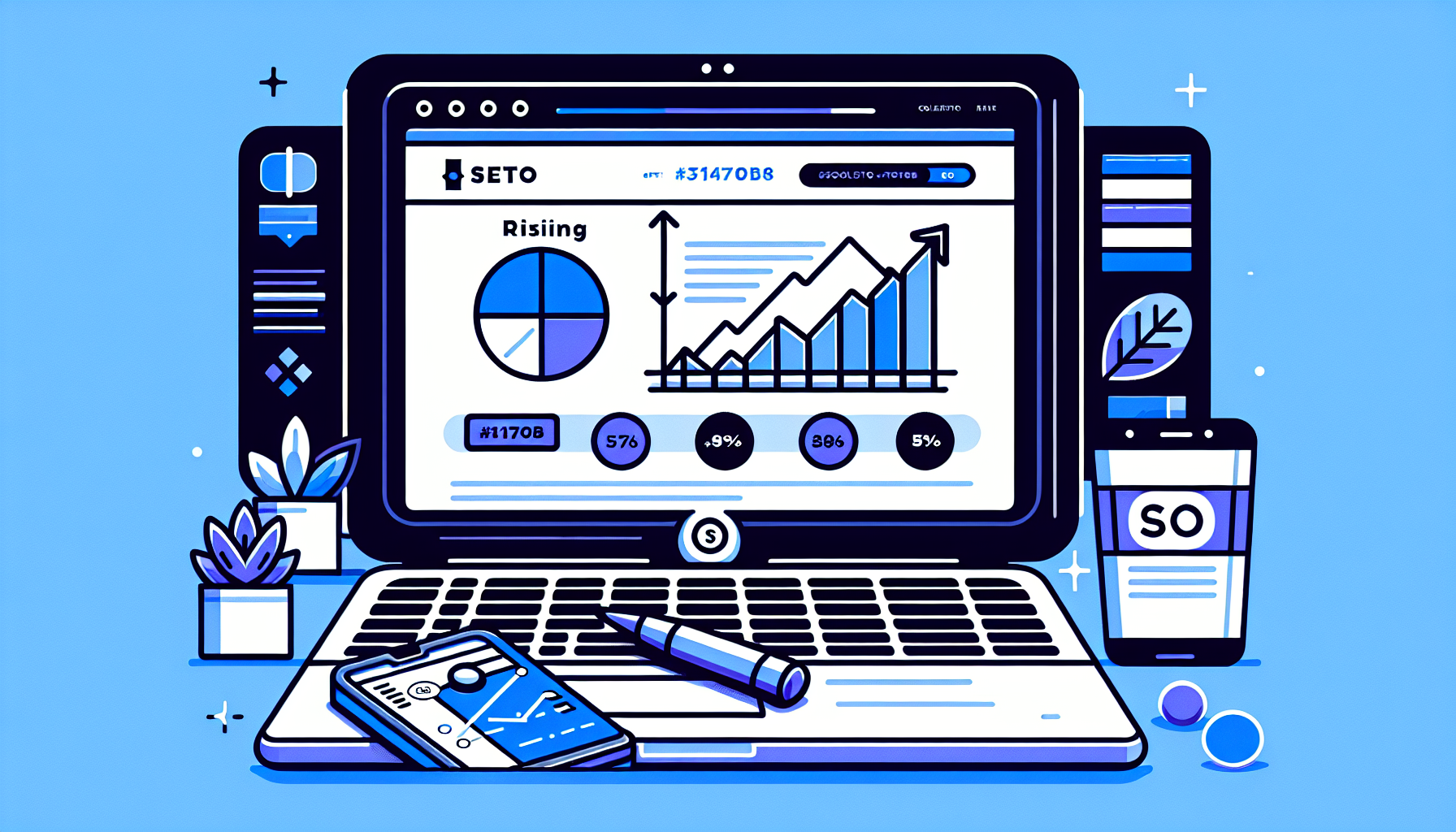How to Have 2 Lines of Text in WordPress Header: A Comprehensive Guide
Are you looking to enhance your WordPress website’s header by adding two lines of text? Whether you want to display your site’s title and tagline more prominently or create a unique header layout, having two lines of text in your WordPress header can significantly improve your site’s visual appeal and user experience. In this comprehensive guide, we’ll explore various methods to achieve this goal, catering to both beginners and advanced users.
Why Add Two Lines of Text to Your WordPress Header?
Before we dive into the how-to, let’s discuss why you might want to have two lines of text in your WordPress header:
- Improved branding: Display your site title and tagline more prominently
- Better organization: Separate different pieces of information clearly
- Enhanced aesthetics: Create a more visually appealing header design
- Increased flexibility: Customize your header to match your site’s unique style
Method 1: Using WordPress Customizer
The easiest way to add two lines of text to your WordPress header is by using the built-in WordPress Customizer. This method works well if your theme supports displaying both the site title and tagline.
Steps to add two lines of text using WordPress Customizer:
- Log in to your WordPress dashboard
- Go to Appearance > Customize
- Look for the “Site Identity” or “Header” section
- Enter your desired text in the “Site Title” field
- Add a second line of text in the “Tagline” field
- Click “Publish” to save your changes
If your theme supports this feature, you should now see two lines of text in your header. However, not all themes display the tagline by default, so you may need to try one of the following methods.
Method 2: Using a WordPress Theme with Header Customization Options
Many WordPress themes offer built-in options for header customization, including the ability to add multiple lines of text. Popular themes like Astra, GeneratePress, and OceanWP provide extensive header customization features.
Steps to add two lines of text using theme options:
- Go to Appearance > Customize in your WordPress dashboard
- Look for theme-specific options like “Header” or “Header Builder”
- Explore the available options to add multiple text elements to your header
- Customize the text, font, size, and positioning as desired
- Save your changes and preview the result
For example, in the Astra theme, you can use the Header Builder to add multiple text elements and arrange them vertically to create two lines of text.
Method 3: Using a Header Plugin
If your current theme doesn’t offer the flexibility you need, you can use a header plugin to add two lines of text to your WordPress header. Some popular options include:
- Elementor Header & Footer Builder
- Beaver Builder Header Footer
- WP Header Footer
Steps to add two lines of text using a header plugin:
- Install and activate your chosen header plugin
- Navigate to the plugin’s settings or builder interface
- Create a new header layout or modify the existing one
- Add two text elements and position them as desired
- Customize the text content, styling, and layout
- Save your changes and apply the new header to your site
Using a header plugin gives you more control over your header’s design and allows you to create complex layouts with multiple text elements.
Method 4: Using Custom CSS
For those comfortable with coding, using custom CSS is a flexible way to add two lines of text to your WordPress header. This method allows you to fine-tune the appearance and positioning of your text.
Steps to add two lines of text using custom CSS:
- Go to Appearance > Customize in your WordPress dashboard
- Click on “Additional CSS” or look for a similar option
- Add your custom CSS code to style the header text
Here’s an example of CSS code you can use to create two lines of text in your header:
.site-header { display: flex; flex-direction: column; align-items: center; } .site-title { margin-bottom: 5px; } .site-description { margin-top: 0; } Adjust the CSS properties as needed to match your desired layout and styling. You may need to modify the class names to match your theme’s structure.
Method 5: Editing Theme Files (Advanced)
For advanced users, editing your theme’s header.php file allows for complete control over the header structure. However, this method requires caution and should only be attempted if you’re comfortable with PHP and WordPress theme development.
Steps to add two lines of text by editing theme files:
- Create a child theme to avoid losing changes during theme updates
- Locate and copy the header.php file from your parent theme to your child theme
- Edit the header.php file in your child theme
- Modify the PHP code to display two lines of text as desired
- Save your changes and refresh your site to see the results
Here’s an example of how you might modify the header.php file to display two lines of text:
<header id="masthead" class="site-header"> <div class="site-branding"> <h1 class="site-title"><?php bloginfo('name'); ?></h1> <p class="site-description"><?php bloginfo('description'); ?></p> </div> </header> Remember to style these elements using CSS to achieve the desired layout and appearance.
Best Practices for Adding Two Lines of Text to Your WordPress Header
When implementing two lines of text in your WordPress header, keep these best practices in mind:
- Maintain readability: Ensure that both lines of text are easily readable by using appropriate font sizes and colors.
- Consider mobile responsiveness: Test your header on various devices to ensure it looks good on both desktop and mobile screens.
- Balance with other header elements: Make sure the two lines of text don’t overshadow other important header elements like navigation menus or logos.
- Keep it concise: While you have two lines to work with, avoid cluttering your header with too much text.
- Maintain brand consistency: Ensure that the text and styling align with your overall brand identity.
Troubleshooting Common Issues
If you’re having trouble adding two lines of text to your WordPress header, consider these common issues and solutions:
- Text not displaying: Check if your theme supports displaying the tagline or if it requires additional configuration.
- Formatting issues: Use custom CSS to adjust spacing, alignment, and font properties.
- Conflicts with other plugins: Disable other header-related plugins to identify potential conflicts.
- Mobile responsiveness problems: Use responsive design techniques or mobile-specific CSS to ensure proper display on smaller screens.
Conclusion
Adding two lines of text to your WordPress header can significantly enhance your website’s appearance and functionality. Whether you choose to use the built-in WordPress Customizer, a theme with header customization options, a dedicated plugin, custom CSS, or advanced theme editing, there’s a method that suits your skill level and needs.
Remember to prioritize readability, mobile responsiveness, and brand consistency when implementing this change. With the right approach, you can create a visually appealing and informative header that elevates your WordPress website’s design.
If you’re looking for an even easier way to customize your WordPress site, including adding two lines of text to your header, consider using a WordPress Copilot like Billy from Build It For Me. This AI-powered assistant can help you make changes to your site, generate content, and create custom Elementor widgets with simple text commands.