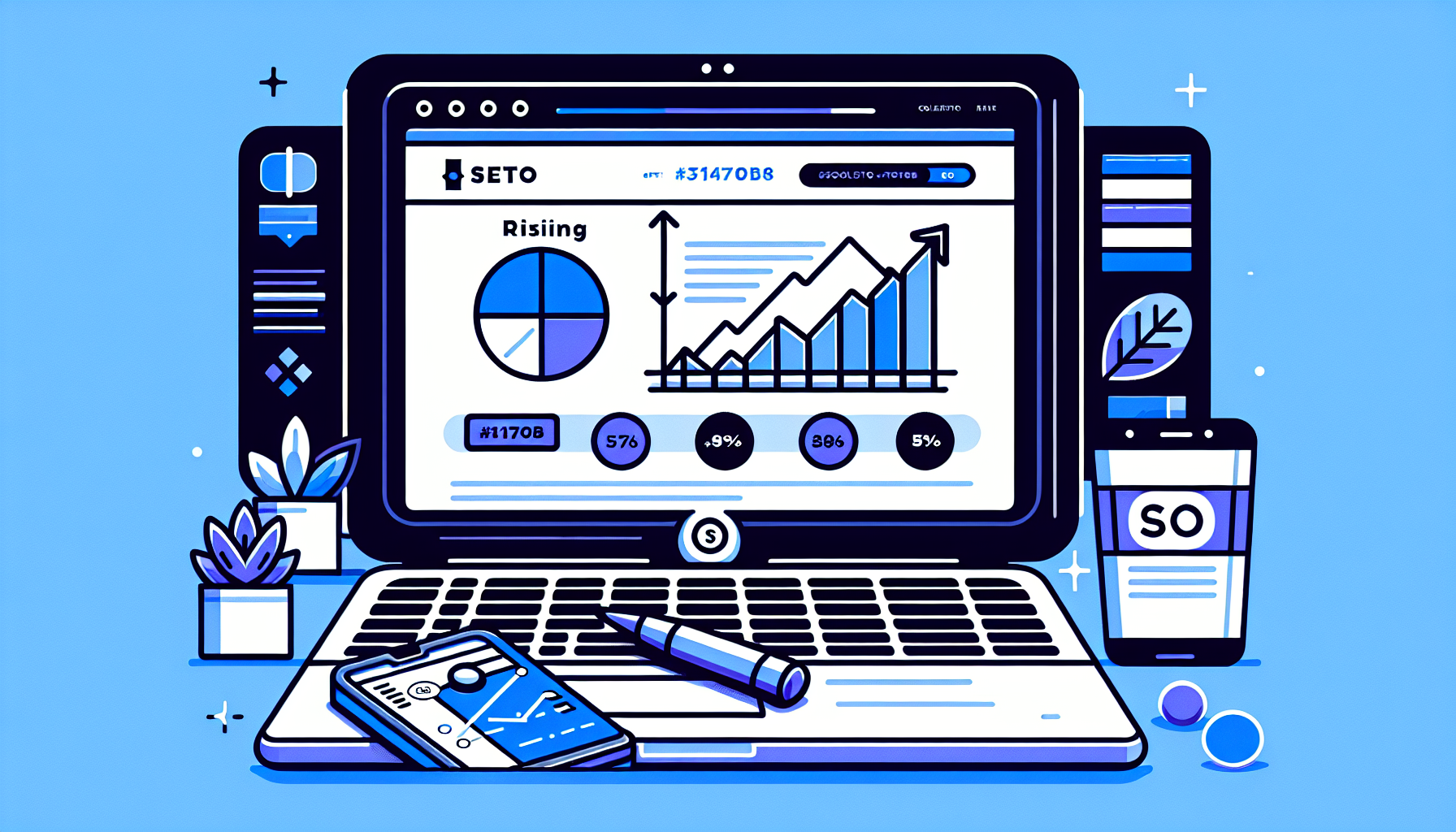Mastering WordPress Dashboard Customizations: A Comprehensive Guide
When it comes to managing a WordPress site, the dashboard is your command center. It’s where you control everything from content creation to site settings. However, the default WordPress dashboard can feel overwhelming and cluttered, especially for new users. This is where WordPress dashboard customizations come into play. In this guide, we’ll explore various ways to customize your dashboard, answer common questions, and provide tips to enhance your workflow.
What Are WordPress Dashboard Customizations?
WordPress dashboard customizations refer to the modifications you can make to the default dashboard interface to better suit your needs. This can include rearranging widgets, adding new features, or even changing the overall look and feel of the dashboard. Customizing your dashboard can help streamline your workflow, making it easier to manage your site effectively.
Why Should You Customize Your WordPress Dashboard?
Customizing your WordPress dashboard can significantly improve your productivity. Here are a few reasons why you should consider making these changes:
- Improved Efficiency: By organizing your dashboard to highlight the tools you use most, you can save time and reduce frustration.
- Personalized Experience: Everyone has different needs. Customizing your dashboard allows you to tailor it to your specific workflow.
- Enhanced Focus: A clutter-free dashboard can help you focus on what’s important, reducing distractions.
Common Questions About WordPress Dashboard Customizations
1. How Can I Rearrange My Dashboard Widgets?
Rearranging your dashboard widgets is simple. Just follow these steps:
- Log in to your WordPress dashboard.
- Locate the widget you want to move.
- Click and drag the widget to your desired location.
- Release the mouse button to drop the widget in place.
Remember, you can also collapse or expand widgets to save space. This is a great way to keep your dashboard organized without removing any essential tools.
2. Can I Add New Widgets to My Dashboard?
Yes! You can add new widgets to your WordPress dashboard using plugins. Some popular plugins for dashboard customization include:
- WP Dashboard Notes: This plugin allows you to add sticky notes to your dashboard, helping you keep track of important tasks.
- Dashboard Widgets Suite: This plugin provides a variety of widgets, including recent posts, comments, and more.
- Adminimize: This plugin helps you hide unnecessary items from the dashboard, making it cleaner and more user-friendly.
3. How Do I Change the Look of My Dashboard?
To change the appearance of your WordPress dashboard, you can use custom themes or plugins. Here are a few options:
- Admin Color Schemes: This plugin allows you to choose from various color schemes for your dashboard, giving it a fresh look.
- White Label CMS: This plugin lets you customize the branding of your dashboard, including logos and color schemes, making it ideal for client sites.
4. Can I Remove Unwanted Dashboard Widgets?
Absolutely! You can remove unwanted widgets to declutter your dashboard. To do this:
- Log in to your WordPress dashboard.
- Locate the widget you want to remove.
- Click on the screen options at the top right corner of the dashboard.
- Uncheck the box next to the widget you want to hide.
This will remove the widget from your dashboard view, allowing you to focus on the tools you actually use.
Advanced Customizations for Power Users
If you’re comfortable with coding, you can take your WordPress dashboard customizations to the next level by adding custom code snippets to your theme’s functions.php file. Here are a few examples:
- Remove Dashboard Widgets: You can use code to remove specific dashboard widgets that you don’t need. For example:
function remove_dashboard_widgets() {
remove_meta_box('dashboard_activity', 'dashboard', 'normal');
}
add_action('wp_dashboard_setup', 'remove_dashboard_widgets');Conclusion
Customizing your WordPress dashboard is a powerful way to enhance your site management experience. By rearranging widgets, adding new features, and even changing the look of your dashboard, you can create a workspace that suits your unique needs. Whether you’re a beginner or a seasoned pro, taking the time to customize your dashboard can lead to improved efficiency and a more enjoyable user experience.
For those looking to streamline their WordPress experience even further, consider exploring tools like the Build It For Me plugin, which offers a WordPress Copilot named Billy to assist with various tasks directly from your dashboard.
For more tips on optimizing your WordPress site, check out our other articles on the blog!