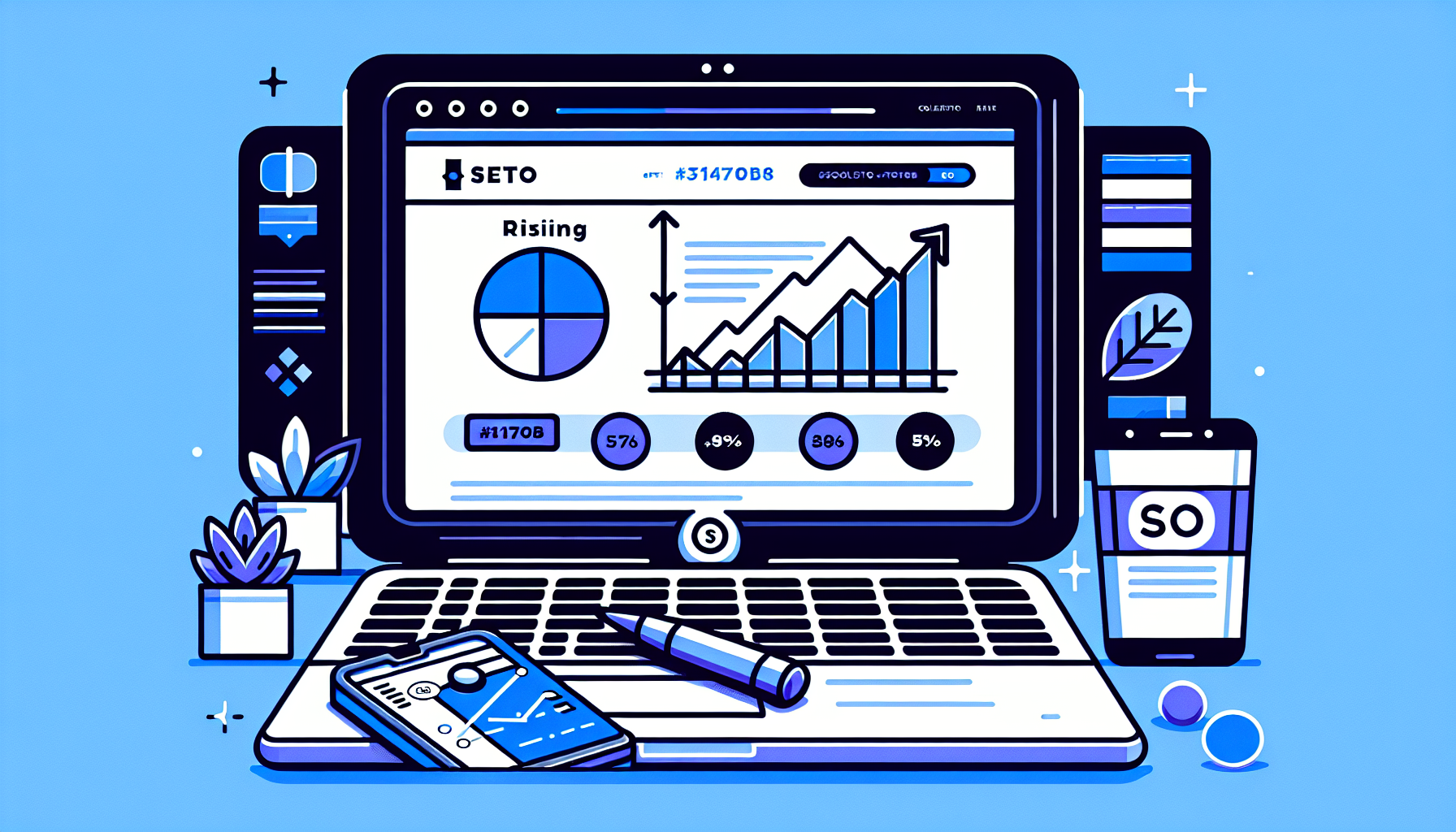Mastering WordPress Enqueue Script Custom Attributes: A Comprehensive Guide
When it comes to developing a WordPress site, one of the most crucial aspects is managing scripts and styles effectively. The enqueue script function in WordPress allows developers to add JavaScript and CSS files to their themes and plugins in a way that ensures they load correctly and efficiently. But did you know that you can also add custom attributes to these scripts? In this article, we will explore the concept of WordPress enqueue script custom attributes, why they are important, and how to implement them in your projects.
What is Enqueueing in WordPress?
Before diving into custom attributes, let’s clarify what enqueueing means in the context of WordPress. Enqueueing is the process of safely adding scripts and styles to your WordPress site. Instead of directly embedding scripts in your theme files, you use the wp_enqueue_script() and wp_enqueue_style() functions. This method prevents conflicts and ensures that scripts are loaded in the correct order.
Why Use Custom Attributes?
Custom attributes can enhance the functionality of your scripts. For instance, you might want to add attributes like defer or async to your script tags. These attributes can improve page load times and overall performance by controlling how scripts are executed. Here are some common custom attributes you might consider:
- defer: This attribute tells the browser to execute the script after the document has been parsed.
- async: This attribute allows the script to be executed asynchronously, meaning it can load while the rest of the page is still being processed.
- type: Specifies the type of script, such as
type="module"for ES6 modules.
How to Add Custom Attributes to Enqueued Scripts
To add custom attributes to your enqueued scripts, you can use the script_loader_tag filter. This filter allows you to modify the HTML output of the script tag before it is sent to the browser. Here’s a step-by-step guide:
function add_custom_attributes($tag, $handle) {
if ('your-script-handle' === $handle) {
// Add custom attributes here
$tag = str_replace(' src=', ' defer src=', $tag);
}
return $tag;
}
add_filter('script_loader_tag', 'add_custom_attributes', 10, 2);
In this example, replace your-script-handle with the handle of the script you want to modify. The str_replace function is used to add the defer attribute to the script tag.
Best Practices for Using Enqueue Script Custom Attributes
When working with WordPress enqueue script custom attributes, consider the following best practices:
- Load Scripts in the Footer: Whenever possible, load your scripts in the footer to improve page load times. You can do this by setting the
$in_footerparameter totruein thewp_enqueue_script()function. - Minify Your Scripts: Use tools like WP Minify to reduce the size of your JavaScript files, which can help improve loading speed.
- Test Performance: Use tools like Google PageSpeed Insights to analyze your site’s performance and see how your scripts are affecting load times.
Common Questions About WordPress Enqueue Script Custom Attributes
1. Can I add multiple custom attributes to a script?
Yes, you can add multiple custom attributes by modifying the $tag variable in the script_loader_tag filter. Just ensure that you format them correctly.
2. What if my script is not loading correctly?
If your script is not loading, check the handle name you are using in the add_custom_attributes function. Ensure that it matches the handle used in the wp_enqueue_script() function.
3. Are there any plugins that can help with enqueueing scripts?
Yes, plugins like Enqueue Script can simplify the process of managing scripts and styles in WordPress.
Conclusion
Understanding how to use WordPress enqueue script custom attributes can significantly enhance your website’s performance and user experience. By following the steps outlined in this guide, you can effectively manage your scripts and ensure they load efficiently. For those looking to streamline their WordPress development process, consider exploring tools like the Build It For Me plugin, which offers a WordPress Copilot named Billy to assist with various tasks.
By mastering these techniques, you can take your WordPress site to the next level, ensuring it runs smoothly and efficiently for all users.